Streaming Own TV on Firestick: A Comprehensive Guide
Firestick has revolutionized the way people watch TV. It is a small device that plugs into the HDMI port of a TV and connects to Wi-Fi, allowing users to stream content from various apps and services. With Firestick, you can watch movies, TV shows, sports, and even play games. However, what many people don’t know is that you can also stream your own TV on Firestick. In this comprehensive guide, we will take you through the process of setting up your Firestick for streaming your own TV and provide a step-by-step guide on how to stream your own content.
Introduction: What is Firestick and How Does it Work?
Firestick is a streaming device manufactured by Amazon. It is a small, portable device that connects to your TV’s HDMI port and allows you to stream content from various apps and services. With Firestick, you can watch movies, TV shows, sports, play games, and even listen to music. Firestick operates on Amazon’s Fire OS, which is a customized version of Android. It has a user-friendly interface that allows you to access your favorite apps and services easily. Firestick also comes with a remote that has voice control, making it even easier to navigate.
Setting Up Your Firestick for Streaming Your Own TV
To stream your own TV on Firestick, you need to have a few things in place. First, you need to have a TV with an HDMI port and a Wi-Fi network. You also need to have an Amazon account and a Firestick device. Once you have these in place, you can proceed to set up your Firestick for streaming your own TV. The first step is to plug your Firestick into your TV’s HDMI port and connect it to your Wi-Fi network. Next, you need to download the VLC media player app from the Amazon Appstore. This app is essential for streaming your own TV on Firestick. Once you have downloaded the app, you need to set up a media server on your computer or another device. This will allow you to stream your own content from your device to your Firestick.
Streaming Your Own TV on Firestick: Step-by-Step Guide
Now that you have set up your Firestick for streaming your own TV, it’s time to start streaming. The first step is to open the VLC media player app on your Firestick. Next, go to the “Local Network” tab and select “Universal Plug and Play”. This will scan your network for available media servers. Once your media server has been detected, select it and browse through your content. You can select any video or audio file and start streaming it on your TV. You can also stream photos and other media files. If you want to pause or stop the stream, you can use the controls on the remote.
Troubleshooting Common Issues with Firestick Streaming
While streaming your own TV on Firestick is relatively easy, there may be some common issues that you may encounter. These issues include buffering, slow streaming, and compatibility issues. If you experience buffering or slow streaming, try reducing the quality of the video or audio file. You can also try restarting your Firestick or your media server. If you encounter compatibility issues, try converting the file to a compatible format. If the issue persists, you can contact Amazon customer support for assistance.
Streaming your own TV on Firestick is a great way to enjoy your favorite content on the big screen. With this comprehensive guide, you can easily set up and stream your own TV on Firestick. Remember to troubleshoot any issues that you may encounter, and you’ll be on your way to enjoying your own content in no time.